How do I edit my subscription?Updated 3 years ago
You can edit any details for your subscription via your portal with a few clicks.
Login first, head to Your Subscription.
Things you can amend:
1) Swap blends
Tired of your usual blend? Click on Manage this subscription, on the one you wish to swap. Scroll to the bottom and click Swap this for a different product. Choose which blend you want to swap to, click Swap and fill in the details. Then click Swap product.

2) Amend the next charge/shipping date
To change when you get your next order, click on Manage this subscription, on the one you wish to change. Click Reschedule to change the date, or Skip to skip out your next shipment.
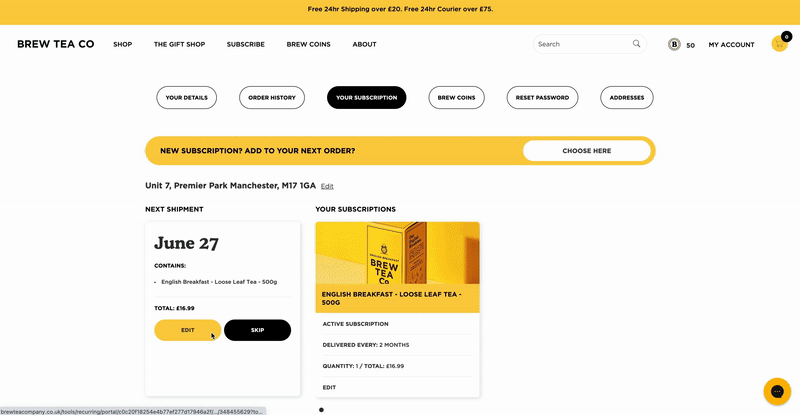
3) Change your frequency
Click on Manage this subscription, on the one you wish to change. You can then amend the frequency to 1/2/3/ months.
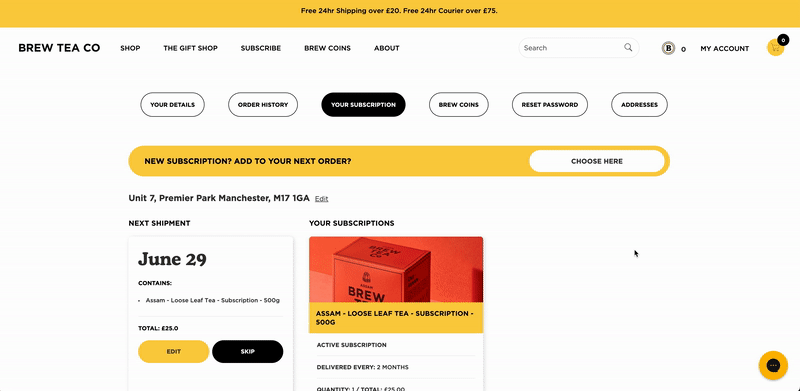
4) Skip your next shipment
Too much tea? Click on Manage this subscription, on the one you wish to change. Click Skip to skip out your next shipment. Click Yes, skip from this order. This will skip your next shipment, and automatically update your next charge depending on your chosen frequency.
If you wish to unskip the product, click Manage this subscription and click Unskip.

5) Add Brew Coins (Discount Codes) to your order
To add Brew Coins to your next subscription order, you'll need to redeem a code first. Head to Your Subscription, and scroll to the bottom of the page. You can either redeem £5 or £10. Copy your code and head to Apply Brew Coins. Paste the code and click Apply code. This will update the price for your next charge.
If you lose your code, just check your email.
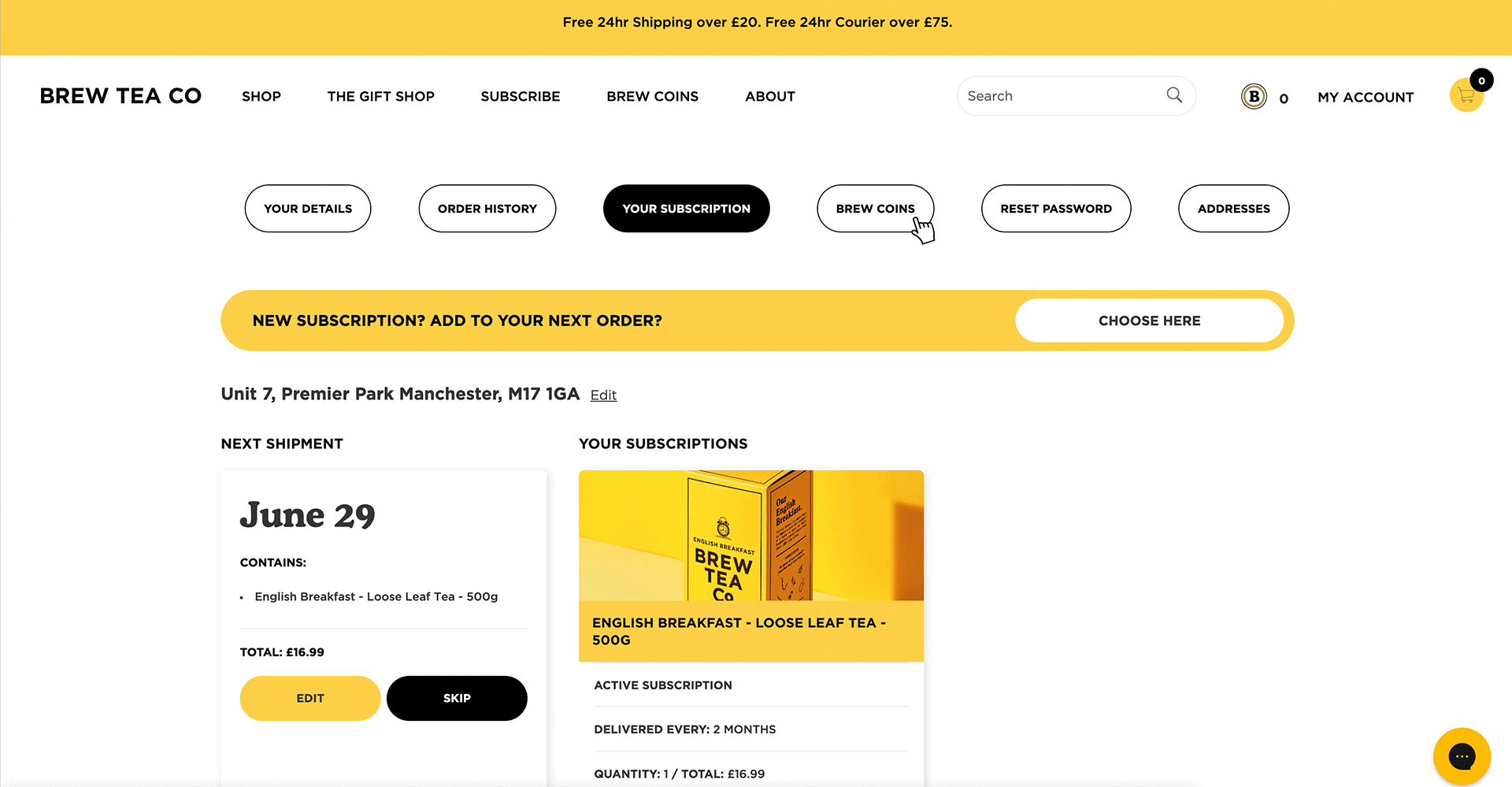
6) Adding a one-off item to your next subscription shipment
To add an item, head to Your Subscription and click Manage this subscription. Then click Shop Now on Add a one off purchase. Choose any items from the list you want to have delivered with your next shipment. Click on the item and choose Just this once. Fill in the rest of the details. Leave the address and Next Charge date as suggested so that the items arrives with your next shipment. Click Add Product.
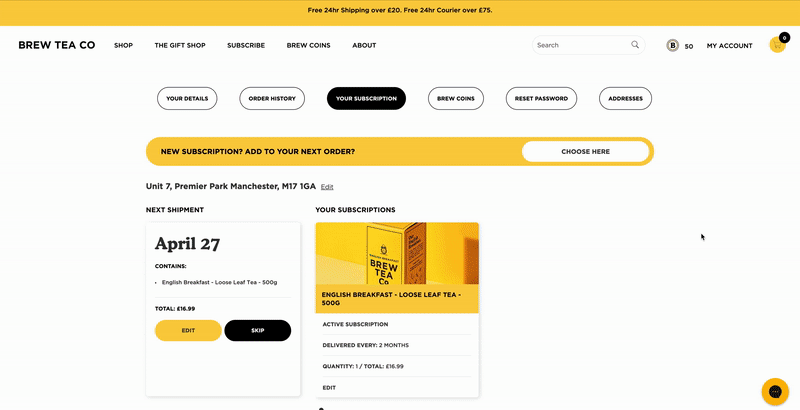
7) Cancel your subscription
Should you want to cancel your subscription, click Cancel Subscription and follow the next steps.
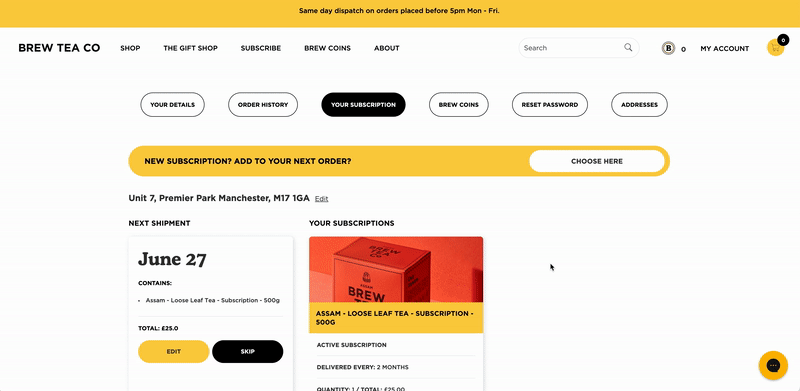
For Shipping Addresses, head here
For Billing Addresses, head here
For Payment Details, head here
Having trouble? Give us a shout & we’ll do it for you - [email protected]